Why can’t I select my curtain walls in Revit?
Have you ever come across a situation where you can see the curtain wall elements in your Revit scene, but could not select them? To make this a little more confusing, you could select the components of the curtain wall, but not the wall itself? We have, especially when constructing the building envelope in files that were originally generated by someone else. Fortunately, this is an easy fix.
Let’s take a look at the situation.
Zooming into a curtainwall, you place your cursor near the perimeter and expect the curtain wall to highlight as it usually does.
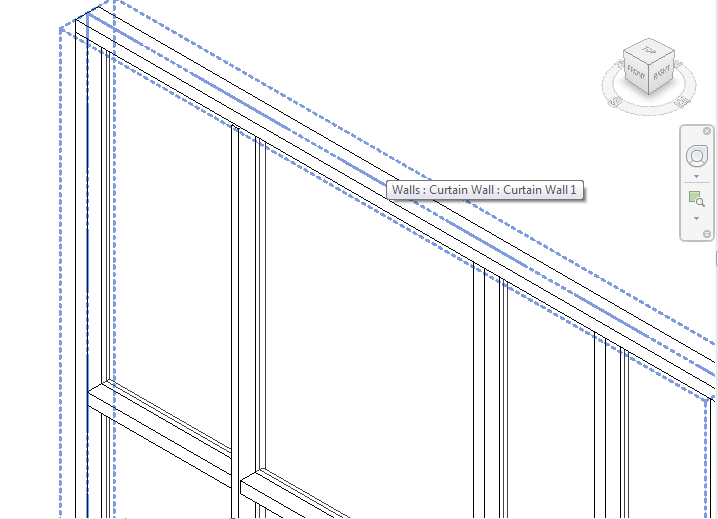
This time, the head mullion highlights, but not the overall curtain wall element. Pressing the Tab key cycles the selection through the nearby curtain wall components, but not the host object.
Trying to select the curtain wall with a selection window and filtering out everything except the wall itself seems like a solution but, as shown below, Walls are not shown as selected objects in the Filter dialog box along with the other objects.
What’s the problem? It’s not the wall itself, but the Discipline setting of the current view. With nothing selected, look at the Properties panel. In the Graphics area, if the Discipline value is set to Structural, the curtain walls cannot be selected. There are two solutions: The first, and preferable, is to change the Discipline parameter of the view to Architectural or any option other than Structural.
The second, and not recommended, option is to select the curtain wall then, in the Structural area of the Properties panel, check the Structural option. Curtain walls, by definition, are not load bearing and this solution may have ramifications regarding the structural design of the building.
We hope this information has been interesting and helpful. If you have any questions regarding BIM and curtain walls, don't hesitate to ask.




No comments:
Post a Comment